Experience our A320 Desktop-Cockpit
for your desktop
Haven’t you always wanted to use a close‐to‐reality‐replica of an A320 cockpit for your PC flight simulation? But did you lack the space for it until now? We present the solution: Our A320 Desktop‐ Cockpit.
No more mouse‐clicking on the screen of your PC. From now on you can operate keys and buttons like in a real A320 cockpit. And the best thing about it: Our A320 Desktop‐Cockpit is space‐saving and fits on every desk.
For ehom is our Desktop-Cockpit for?
Flight Schools
Our A320 desktop cockpit is ideally suited to familiarize, educate and train prospective pilots in procedures. In a small space, this can be realized with our modules at low cost and with high quality.
Airlines
We offer very realistic training devices with our A320 desktop cockpit, which can be used to accelerate the training process of pilots. Quality and realism are the decisive factors here.
Private User
With our desktop cockpit you have the possibility to experience an almost realistic flight simulation without having to buy a complete original cockpit. Many replicas from a real A320 cockpit are built into our modules.
Explanation of the Airbus A320 Cockpit
Comparison of A320 cockpit with our desktop cockpit
Our concept is: As much cockpit as possible in as little space as possible. Space-saving, mobile and functional – these are the main characteristics of our solution.
Watch and wonder at the diversity of our A320 Desktop‐Cockpit. Just klick on one of the marked areas on the original cockpit and watch where the component can be found in our A320 Desktop‐Cockpit.
See and marvel at the diversity that our desktop cockpit has to offer. Just click on a marked area on the original cockpit and see at which position this component is installed in our cockpit.
Cockpit EN

PFD
The Primary Flight Display (PFD) is the most important display in the cockpit of an airplane. It contains all the information, which can be obtained from the classical layout of instruments (“Classic Six”). It combines the following instruments: altimeter, artificial horizon, speed indicator, climb rate, turn‐and‐bank indicator and course indicator.
ND
The Navigation Display (ND) provides information about the course flown and can show the entire programmed flight route. Various additional information such as airports and waypoints can be displayed. Moreover, it shows other aircrafts as well as wind and wind direction and its effect on the aircraft.
ECAM
The Electronic Centralized Aircraft Monitoring System (ECAM) consists of two displays, the UPPER ECAM and the LOWER ECAM. During standard setup the upper ECAM shows the Engine Warning Display and the lower ECAM shows the System Display.
The Engine Warning Display (E/WD) shows the engine parameters, fuel and the position of the flaps / slats. Furthermore, it displays warning messages in the event of faults as well as corresponding procedures. "NO BLUE", all instructions shown in green, is an Airbus philosophy and means all systems are "healthy".
The System Display (SD) shows and verifies all systems of the aircraft. E.g. status of the doors (open/closed), temperature of the brakes, control devices and the temperature with in the aircraft. The Switching Panel switches between the displays.
ECAM Switching Panel
Among other tasks, this panel serves to switch between displays of the Multifunction Display. Pilots can obtain different kind of information with the help of 12 buttons (see ECAM System Display). Moreover, there is one button to display the take‐off configuration on the ECAM.
Landing Gear Lever
The Gear Lever is used to retract and extend the landing gear. If the lever is up, the landing gear is retracted. To extend the landing gear, the lever must be pulled out slightly and moved down. If all the lamps light up green, the landing gear is fully extended and locked.
Autobrake Panel
The Autobrake Panel includes the display for the landing gear control. When the landing gear is down, the three lamps (LDG GEAR) light up green. The control for the automatic brake system (AUTO BRK) is located underneath.
MCDU
The Multi Purpose Display Unit (MCDU) serves as an interface between the pilot and the flight computer. All necessary information such as the route, altitude, speed, weight, weather information and fuelling must be entered before take‐off. This data is important for the autopilot to fly the aircraft correctly.
TCAS
TCAS = Traffic Collison and Avoidance System. On the one hand, this system serves as a collision warning system to identify and prevent potential collision risks. The TCAS communicates with the TCAS of other aircrafts in the area. It also contains the transponder (SQUAWK) in which a code assigned by the controller is entered for identification.
Radio Panel
The Radio Panel is used to set the radio frequencies. The pilots can only communicate with the ground stations if they are set correctly. It also sets the frequencies of the rotating radio beacons (VOR) and the ILS. Furthermore, it adjusts the volume of radio contact.
Attention Getter Panel
This Attention Getter Panel informs the pilot of a warning (red light) or to pay special attention (orange light). You can also specify which control handle (sidestick) has priority. The button for the stopwatch (Chrono) is also built into this panel.
EFIS CS
The EFIS Control Panel (Electronic Flight Instrument System) combines various functions. On the one hand, the current air pressure for the altimeter is entered. On the other hand, it is used to select the display mode in the navigation display (see ND).
EFIS FO
The EFIS Control Panel (Electronic Flight Instrument System) combines various functions. On the one hand, the current air pressure for the altimeter is entered. On the other hand, it is used to select the display mode in the navigation display (see ND).
FCU
The Flight Control Unit (FCU) is responsible for the settings of the autopilot. Speed, heading, altitude or the climb and descent speed can be set. There are also buttons for Auto Thrust (A / THR), which is necessary for the aircraft to control the engine power. Otherwise, it would be controlled by using the thrust levers.
Light Panel
The Light Panel adjusts the lighting of the Desktop‐Cockpit. Following settings are available: Illuminance of the displays, the digital numbers and the background of the panels.
The background story to the development
The dream of flying. Many people have it. Some can fulfill the dream of flying and become a pilot. Many other flight enthusiasts can not fulfill the dream in real flying and use the possibilities of flight simulation on the PC. In the meantime, the programs have also become really good. But the hardware is missing.
We want you to be satisfied
Design
A cockpit on smallest space with high reality fidelity. In our development we have put emphasis on reproducing the original components to enable a real cockpit feeling.
Quality
We use high quality materials like aluminum and plastic. Our production follows industry standards with high quality. We make sure that all components are perfectly assembled.
Compatibility
Our components are fully matched to each other. In doing so, we ensure that compatibility with each other is always guaranteed. Through our further development, our customers will enjoy our products in the long term.
Impressions



Compatible with:




Our next trade shows:
Due to the corona pandemic, there are currently no plans to participate in a trade show.
Please note, the products offered here are not original parts from aircraft manufacturers and are not supported by them. Our products are used for flight simulation purposes only and cannot be used for professional training. They resemble real aircraft parts, but cannot be used in real aircraft.